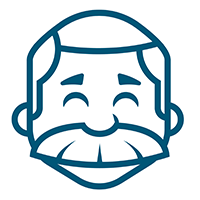Published May 8, 2020 By Michael Zaucha In Recipes
Blocker Page
Display custom branded landing page to employees attempting to access a statement that does not exist.
Screenshots
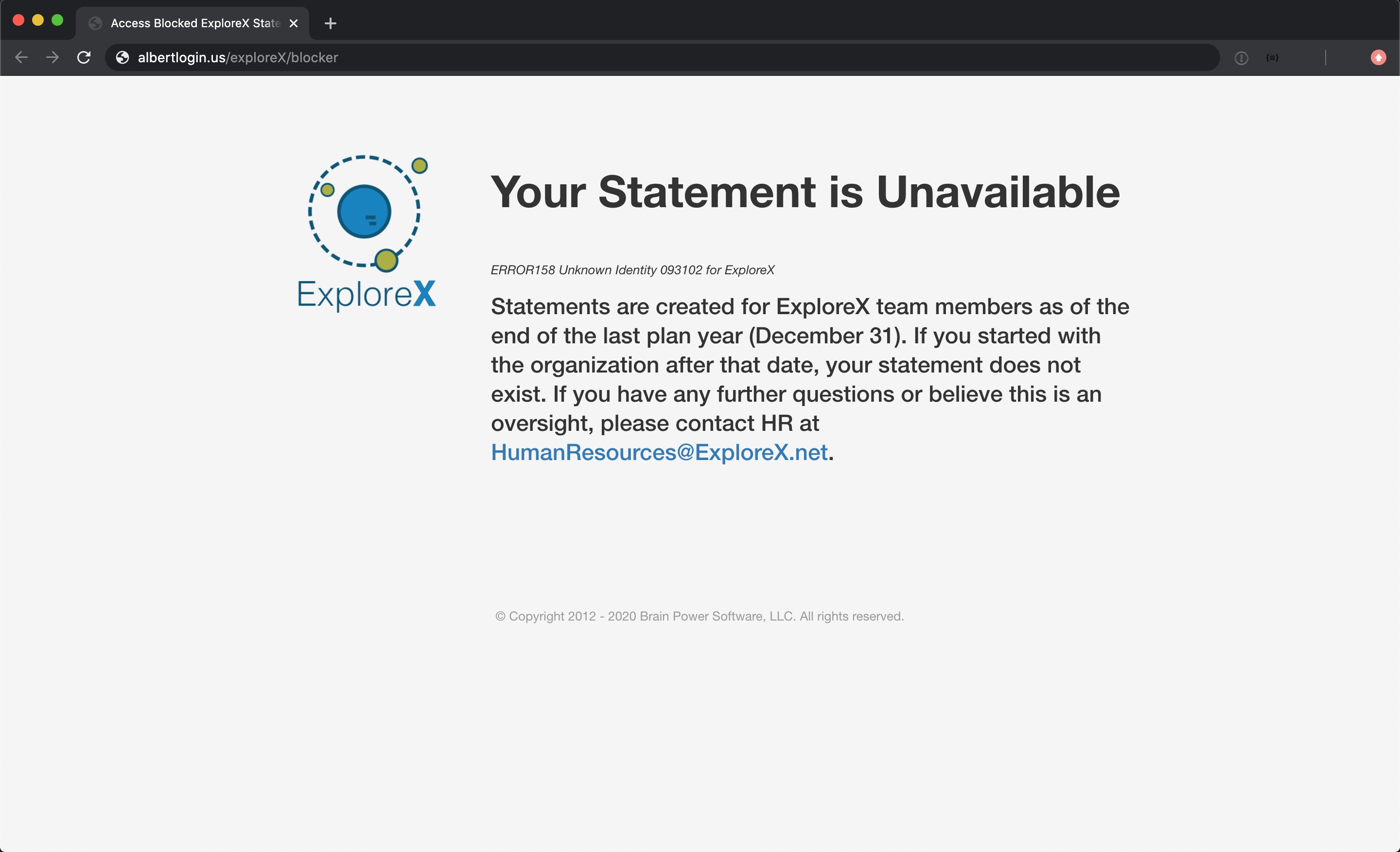
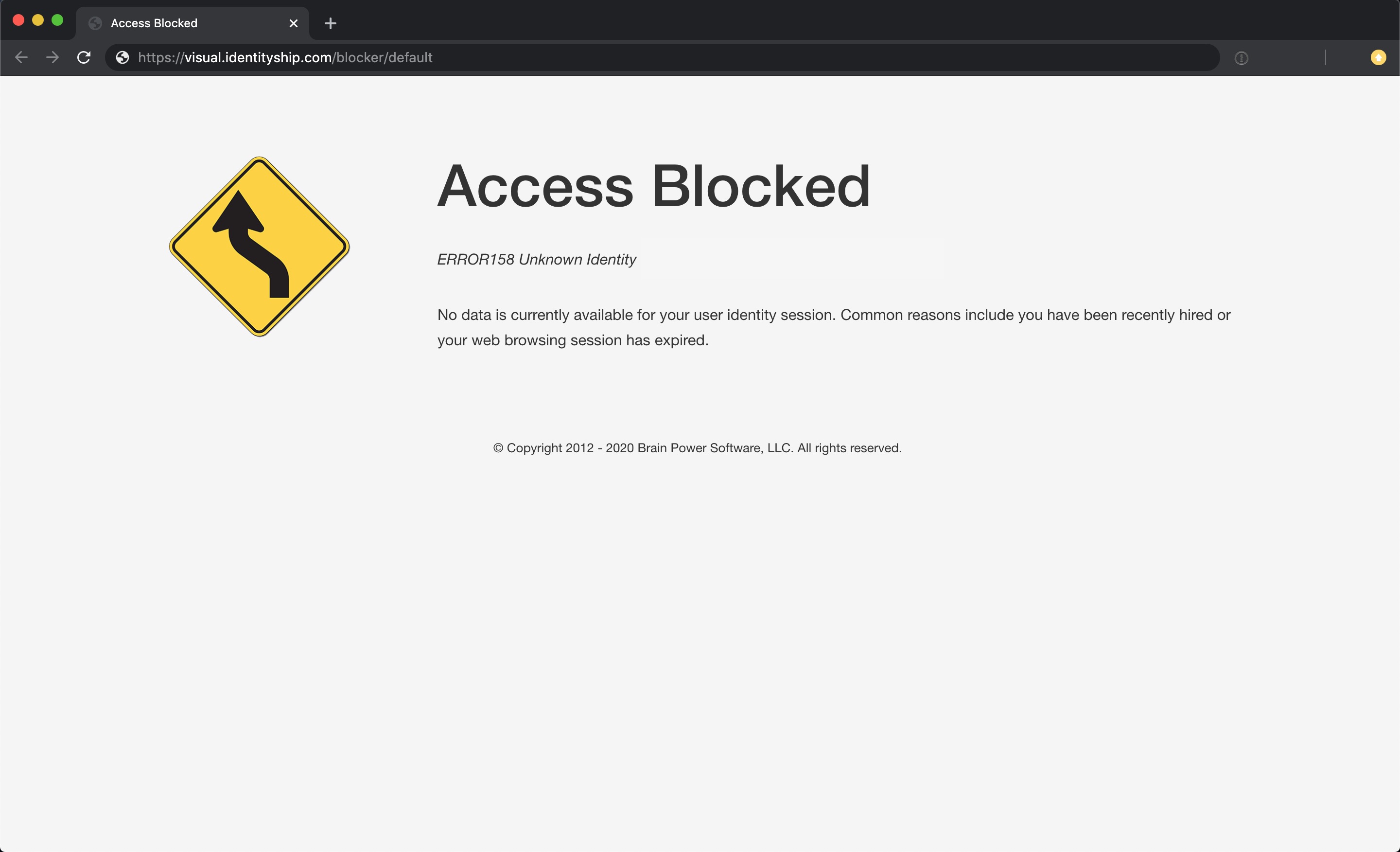
Sample ExploreX Blocker Page Default Blocker Page
Specifics
The Single Sign-On (SSO) setup within your network could potentially result in employees attempting a SSO to a statement that does not exist. Albert will return a “blocker page” if the employee attemps this SSO. Albert enables you, as the chef, to control the content of the blocker page. If this portion of the receipe is not configured, Albert will return the default blocker page.
Samples
Configuration of the blocker page requires 2 instructions and 1 ingredient:
-
Set text in the top section with
View/Style/BlockerTop/SetText.html<h1>Your Statement is Unavailable</h1> -
Set text in the bottom section with
View/Style/BlockerBottom/SetText.html<h3>Statements are created for ExploreX team members as of the end of last plan year (December 31). If you started with the organization after that date, your statement does not exist. If you have any further questions or believe this is an oversight, please contact HR at <a href="mailto:HumanResources@ExploreX.net">HumanResources@ExploreX.net</a>.</h3> -
Add the image ingredient in
View/Style/Images/ExploreX Logo Square Transparent.png
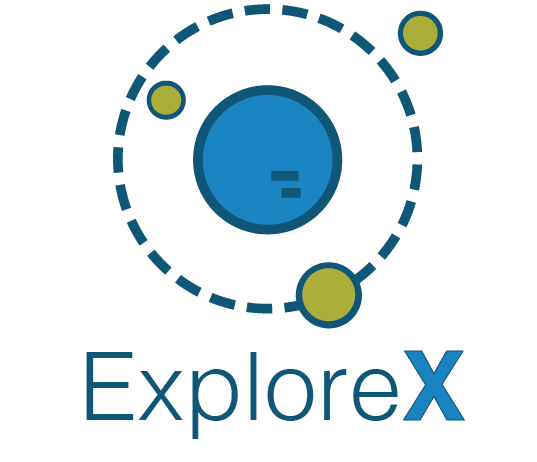
Suggestions and Feedback
Please send an email to michael.zaucha@brainpowersoftware.com if you have additional questions or feedback on this page.