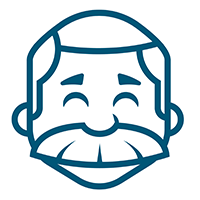Published August 19, 2020 By Taylor Brockman In Recipes
Password Protected Excel
Join password protected Excel Files in your data recipes using ‘SetExcelPassword.txt’ or .env using an environment variable.
Screenshots
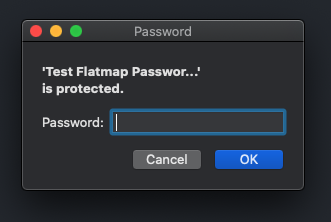
Screenshot: Excel Prompting for a Password
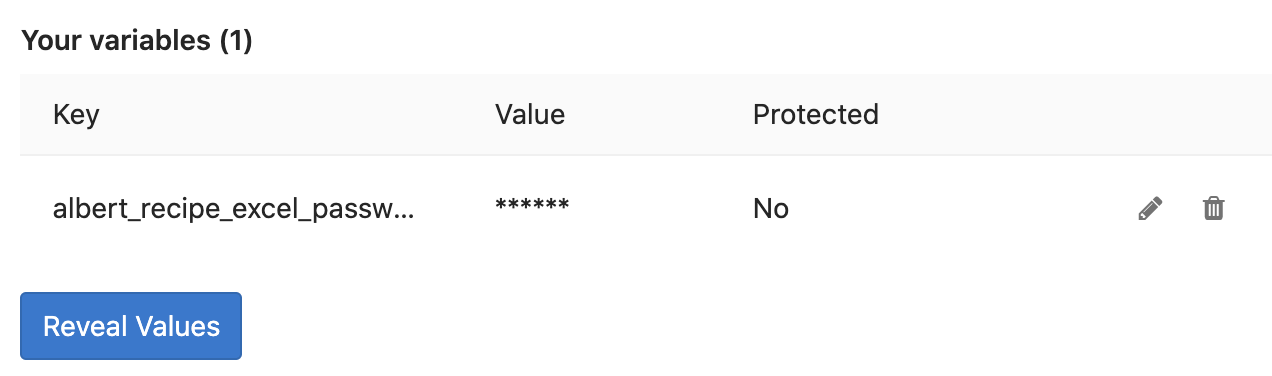
Screenshot: Gitlab Project Settings Pipelines Environment Variables
Specifics
Flatmap Version 2020.4+ supports reading Excel files with passwords. To enable the feature, create a file named ‘SetExcelPassword.txt’ in the same path as the Excel file.
Alternatively, you can name the file ‘SetExcelPassword.env’ and place the name of the environment variable.
The recommended environment variable name is ‘albert_recipe_excel_password’
Samples
Sample 1 - Using the Text format
./Identity People Name
./Identity People Name/SetExcelPassword.txt
./Identity People Name/Test Flatmap Password.xlsx
The Excel File “Test Flatmap password.xlsx” is Protected.
The text file “SetExcelPassword.txt” contains the secret password in plain text.
Sample 2 - Using the Environment format
In some cases, you may choose to not check your Excel password into your project repository. In this case, you can define an environment variable (Via Gitlab )
./Identity People Name
./Identity People Name/SetExcelPassword.env
./Identity People Name/Test Flatmap Password.xlsx
The Excel File “Test Flatmap password.xlsx” is Protected.
The text file “SetExcelPassword.env” contains the environment variable named ‘albert_recipe_excel_password’.
cat './Identity People Name/SetExcelPassword.env'
albert_recipe_excel_password
In Gitlab -> Project -> Settings -> Pipelines -> Add a Variable
Created a variable named ‘albert_recipe_excel_password’, and set to the value.
This approach does not require the password to be committed into your project repository.